STM32CubeProgrammer
To flash FFBeast firmware to controller you need to use STM32CubeProgrammer. This is a specialized utility designed for flashing STM32 controllers. Simply download it from the official site and proceed with the installation.
External power
ODrive boards do not power up from USB!
Connect external power source to boot the controller!
DFU
All STM32 controllers support firmware flashing in DFU (Device Firmware Upgrade) mode directly via a USB cable. Many boards are equipped with a physical switch that enables booting in DFU state. Here are some examples.
ODrive

Usually it have micro switch. So process of booting in DFU mode will be following:
- Connect board to PC via USB cable.
- Disconnect external power from the board.
- Turn micro switch to DFU position.
- Connect external power - controller will boot in DFU mode.
- Flash firmware.
- Disconnect external power.
- Turn micro switch to original position.
- Connect external power - controller will boot in normal mode.
MKS XDrive

This boards have jumper on it. So process of booting in DFU mode will be following:
- Connect board to PC via USB cable.
- Disconnect external power from the board.
- Remove DFU jumper.
- Connect external power - controller will boot in DFU mode.
- Flash firmware.
- Disconnect external power.
- Install DFU jumper.
- Connect external power - controller will boot in normal mode.
ODESC 4.2 / MKS XDrive Mini

This boards do not have dedicated switch or jumper but have special button:
- Connect board to PC via USB cable.
- Disconnect external power.
- Press and hold BOOT button.
- Connect external power - controller will reboot in DFU mode.
- Flash firmware.
- Press RESET button - controller will boot in normal mode.
Important!
Option with pressing RESET button do not work! You need disconnect and connect power to boot in DFU!
ST-LINK
Unfortunately not all boards available on market have physical DFU mode switch. In case it is missing on your board you will need to use ST-LINK to flash firmware to the controller. This procedure requires an STLink/V2 or compatible programmer.
To use ST-LINK follow the procedure:
- Wire ST-LINK to ODrive board. You need GND, SWD, SWC and NRST pins connected.
- Connect ST-LINK to PC via USB cable.
- Connect external power to controller. It will be ready for flashing.
- Flash firmware.
- Disconnect external power.
- Disconnect ST-LINK.
- Connect external power - controller will boot in normal mode.
Unfortunately, not all ST-LINK devices will work reliably. There have been numerous reports and discussions indicating that cheaper ST-LINK clones may have stability issues and unreliable communication with STM32 controllers. To mitigate this, if possible, consider purchasing a controller with the option to enable DFU mode physically or obtain an ST-LINK from a trusted source.
Flashing process
Firmware fleshing process is pretty simple. Just use one of methods described above and follow steps: 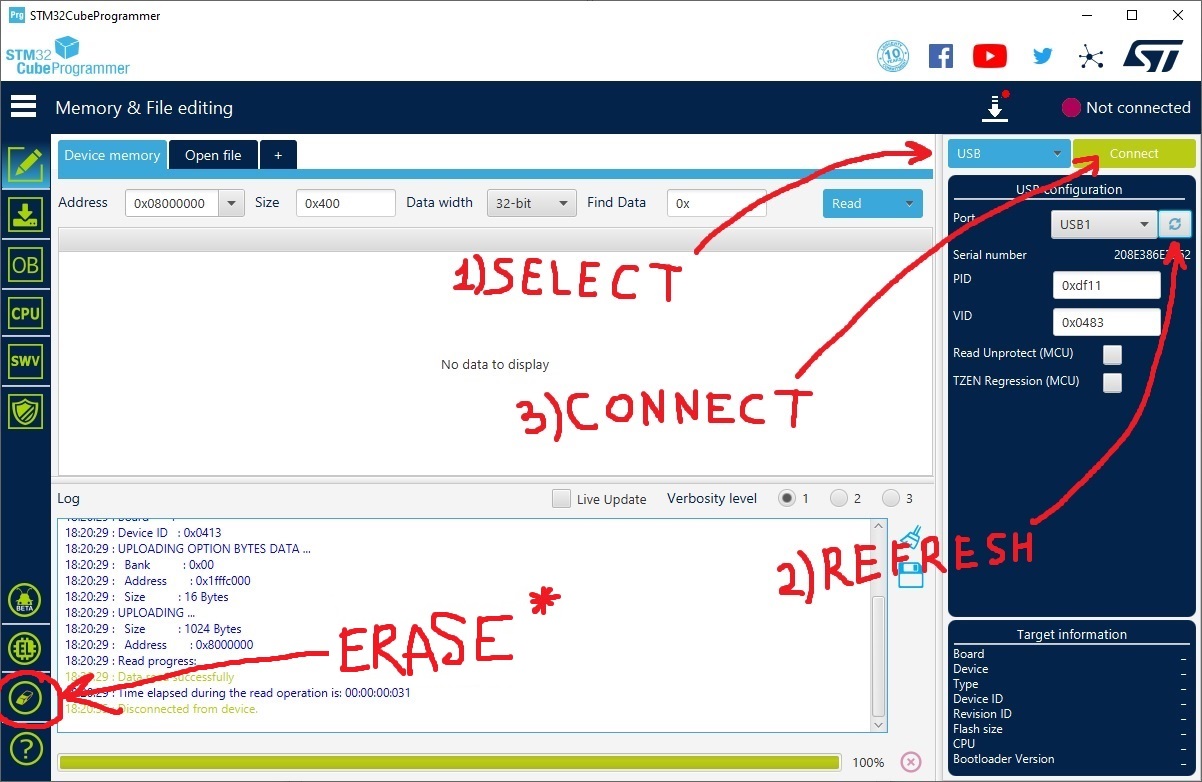
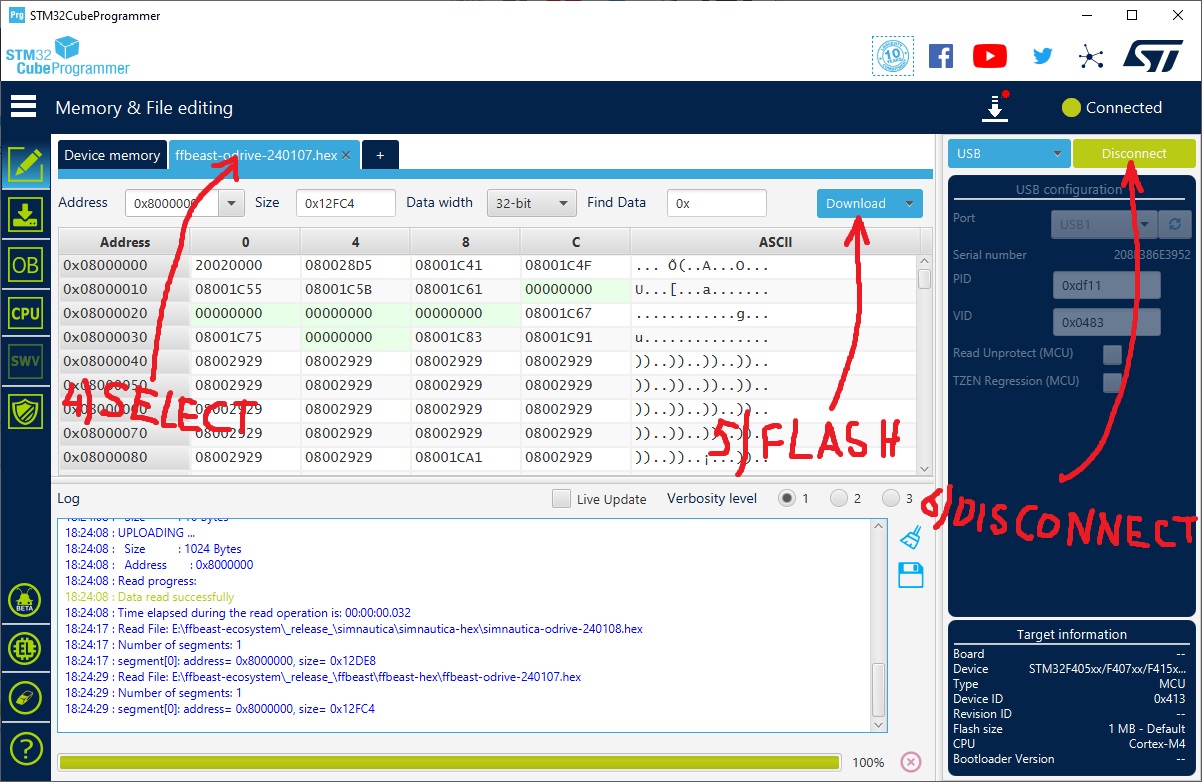
Important! Perform Full Chip Erase before uploading firmware on fresh device! Further updates do not require erasing, but on new controller it is highly recommended.
- Select method (USB for DFU, ST-LINK for ST-LINK).
- Press “Refresh” button to see connected controller or ST-Link.
- Press “Connect”
- Select HEX file that you want to upload
- Press “Download” to start flashing process.
- When process finishes - just “Disconnect”
Flashing completed!
I trust you’re already aware of the basics, such as ensuring a stable power supply and keeping all connections intact during the flashing process. Happy flashing!